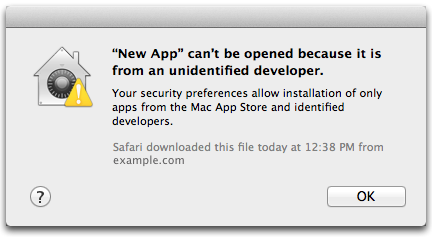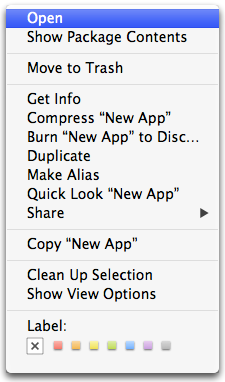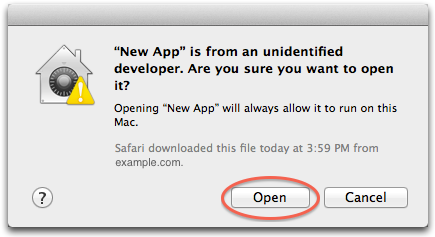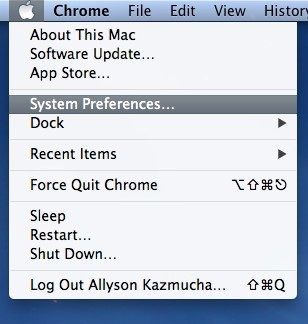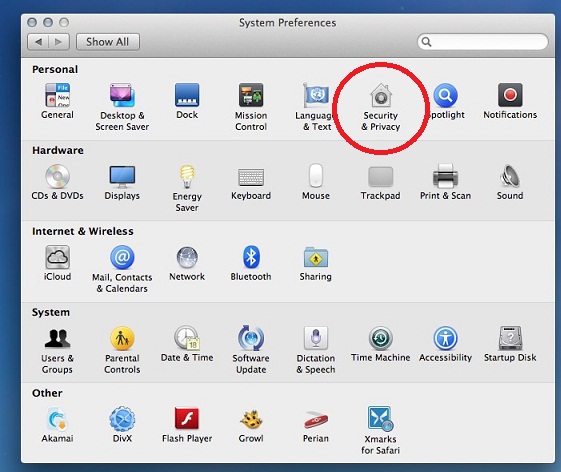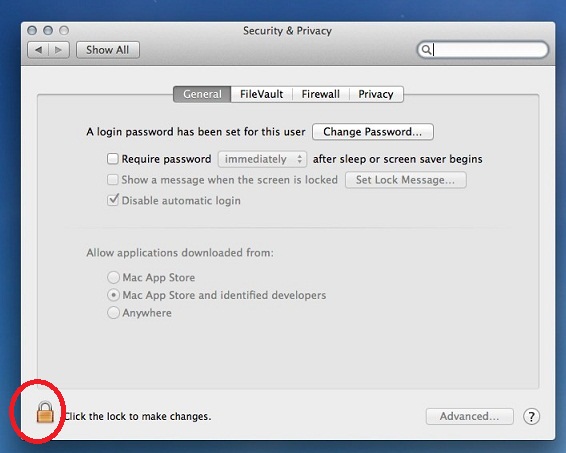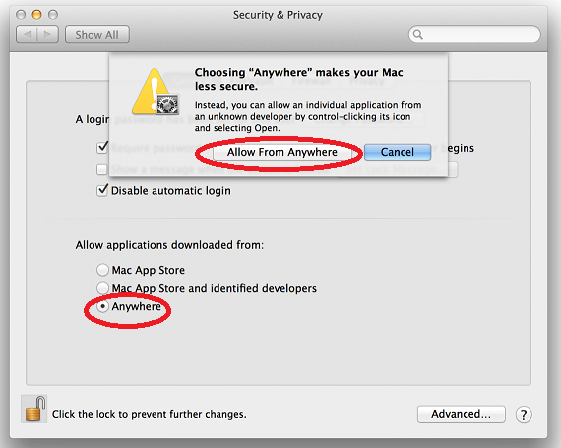كيفية السماح بتشغيل تطبيقات من خارج Apple Store على نظام الماك
يناير 23, 2017, 4:30 ص
إذا قمت بتحميل تطبيق واصل برو ماك وعند تشغيله ظهرت لك هذه الرسالة
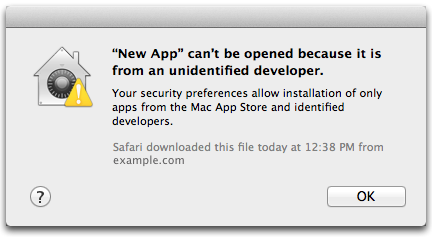
اتبع هذه الخطوات
أولا: إذا كنت ترغب في السماح لتطبيق معين بالتشغيل، اتبع الخطوات الآتية:
انقر يمين الفأرة على أيقونة التطبيق واختر Open من القائمة التي ستظهر لك.
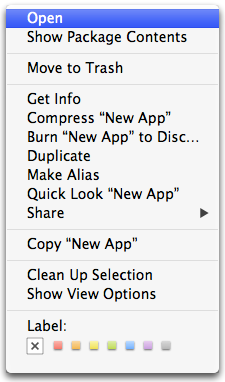
ستظهر لك نافذة جديدة بالرسالة الآتية "New App" is from an unidentified developer. Are you sure you want to open it? اضغط Open
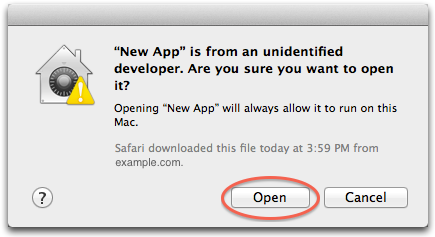
ثانيا: إذا كنت ترغب في السماح لجميع التطبيقات من أي مصادر بالعمل على جهازك، اتبع الخطوات الآتية:
من قائمة Apple Menu ، اختر System Preferences
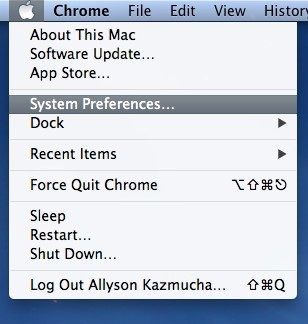
اختر Security & Privacy من الصف الأول
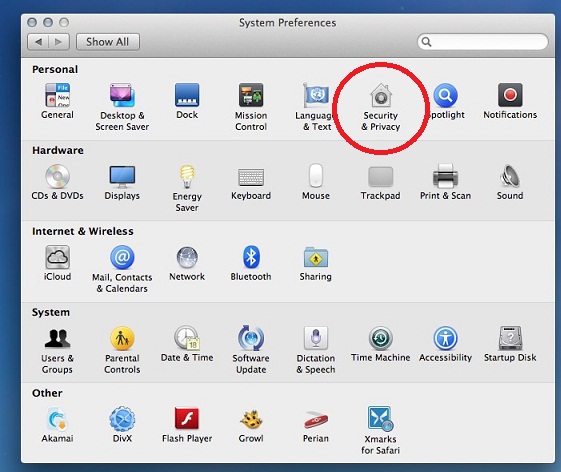
اختر General
اضغط أيقونة القفل
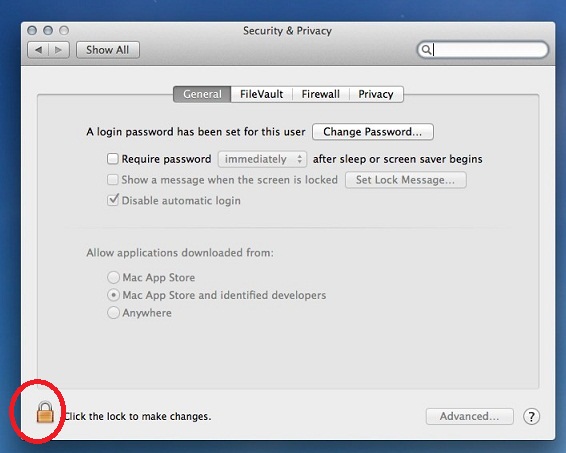
أدخل اسم المستخدم وكلمة المرور الخاصة بك ثم اضغط Unlock

في خيار Allow applications downloaded from اختر Anywhere
ستظهر لك نافذة لتأكيد اختيارك، اضغط Allow From Anywhere
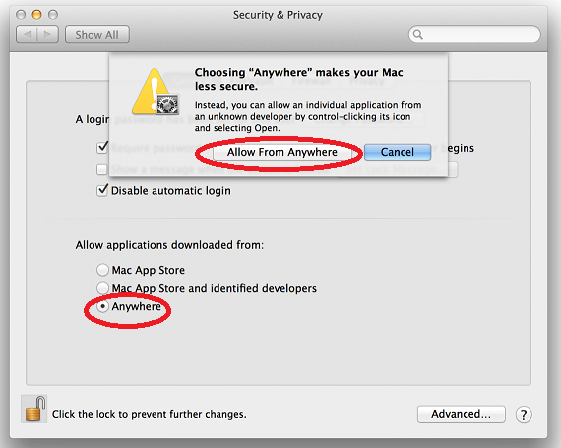














 الرئيسية
الرئيسية التحميل
التحميل الدعم
الدعم اتصل بنا
اتصل بنا